I just got my own @hotmail.ca account :) and I wanted to set it up on my iPhone 4... it is possible even if the option is not right there when you try to add a new email account... just follow this easy steps and you are good to go...
Simply go to settings on your iphone
Go to settings, create a new mail account.
Enter your basic information
Name - First & Last Name
User Name - YourEmail@live.ca or YourEmail@live.com
Your Password - *******
Description - Name
Now in the next page, Select POP not IMAP
POP account information
Name - First & Last Name
Address YourEmail@live.ca or YourEmail@live.com
Description - Name
Incoming mail server
Host Name - pop3.live.com
User Name YourEmail@live.ca or YourEmail@live.com specify the email! wont work with just the username!
Password - *******
Out going mail server
SMTP.live.com
No need to add username and password here!
save it- it will ask you "wana proceed without ssl?" Say no, then save & save again.
Then go to Outgoing Mail Server> Primary Server> SSL ON. Port must be 587
Then go to advanced >incoming settings> SSL ON> Server Port 995
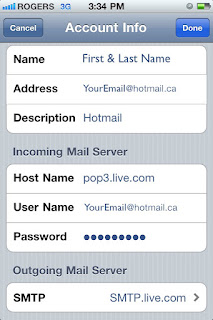
Please Check with your service provider to make sure you have the right data plan to avoid surprise overages in you bill.
Let me know how it goes... Good Luck!
Carlos
2 comments:
I have done everyrthing said here and I can receive but cannot send. What can I do to resolve this?
Post a Comment